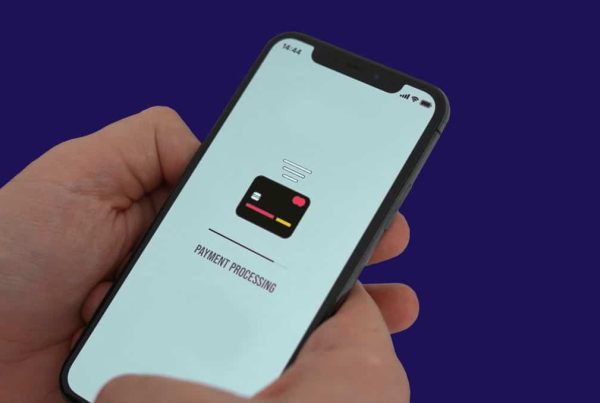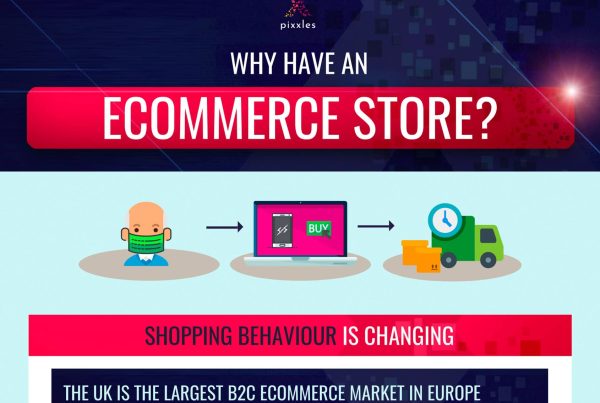Purpose: Quick and easy overview of Click to Pay for the everyday reader.
Summary
Click to Pay eliminates cumbersome password memorization and payment information entry with a super easy checkout process.
It also employs advanced security measures like tokenization, dynamic data, and 3D Secure to protect your valuable information.
EMVCo partners Visa, Mastercard, Discover, and American Express all work with Click to Pay.
Today, online payments are the primary engine of ecommerce. But despite their popularity, they are riddled with issues, ranging from convoluted checkout processes to security concerns.
Amazingly, these challenges may soon be a thing of the past with the emergence of Click to Pay.
Keep reading to learn more about this groundbreaking payment method.
What is Click to Pay?
Click to Pay is a hyper-efficient payment option that can be used to make purchases online.
The purpose of Click to Pay is to accomplish 3 primary goals.
Goal 1 – A Simple, Fast Checkout
Click to Pay seeks to offer customers the ultimate checkout experience. This means no more convoluted processes.
To streamline payments, Click to Pay uses a simple button like the one you see here:
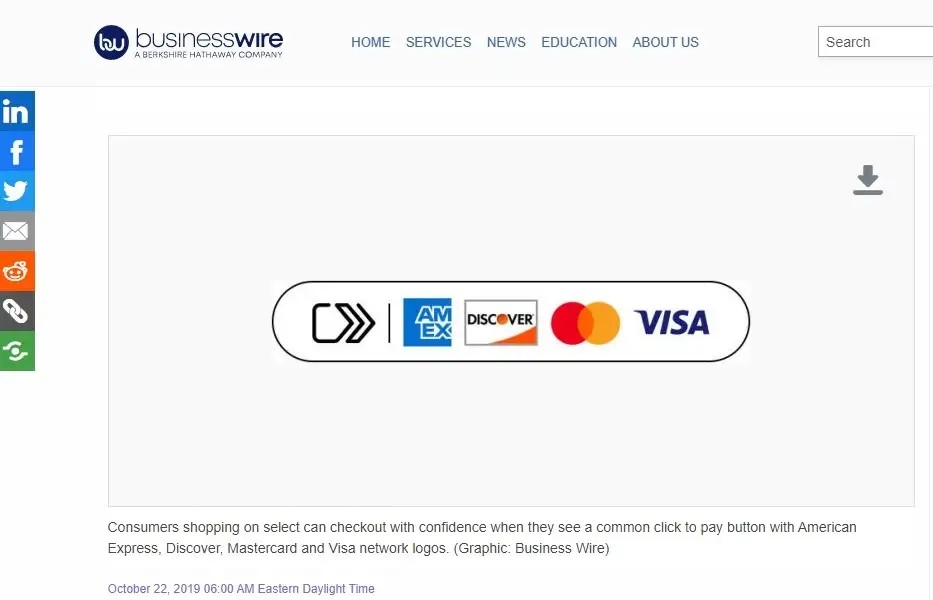
Screenshot of Click to Pay button from Business Wire
Once you click the button, all you have to do is enter your email address, which acts as your account username.
Select the card you want to pay with, and voila, you’re done. Super convenient!
What About Using Click to Pay For The First Time?
In the Click to Pay process, for first-time use or when using a new device or browser, you’re asked to provide and verify your email address. This email acts as your identifier for future transactions.
Once your email address is verified, you can select your preferred payment card from ones previously saved.
Additional Verification
Additional verification methods like one-time passcodes or biometrics may also be used during transactions to provide extra security.
Goal 2 – Increased Customer Satisfaction
The second goal of Click to Pay is to reduce shopping cart abandonments.
Naturally, the easier the checkout experience is for customers, the more likely they are to follow through on a purchase.
» MORE: How To Reduce Cart Abandonment On Your eCommerce Store
Goal 3 – Security
Click to Pay strives to make online payments secure. We go into more detail about this later on.
How Do You Shop With Click to Pay?
Just to recap and expand upon what is mentioned above.
Recap:
When shopping with Click to Pay, you’ll click the Click to Pay payment button.
OR
You’ll click the logos of the card networks that use Click to Pay—American Express, Discover, Mastercard, and Visa.
» If it’s your first time or you’re using a new device or browser, enter your card details.
» If you’ve used Click to Pay before, select the card you want to use.
Review your order and shipping details, then confirm the payment.
Once the payment is confirmed, your purchase is complete.
You should receive a confirmation email or notification with the details of your order.
Benefits of Click to Pay
Click to Pay offers several advantages. Let’s go over a few of them.
Click to Pay Is Free For Customers, Minus Standard Fees
One of Click to Pay’s many advantages is that it’s free to use. When you choose it as your payment method, there are no additional charges or fees.
However, as with any payment method, standard transaction fees may still apply.
Click to Pay Is Widely Used
Click to Pay has rapidly gained acceptance and popularity since its launch, becoming a widely used option for online transactions.
Its widespread adoption is primarily due to its simplicity, security, and convenience.
No More Memorizing and Filling Out Lengthy Details
When using Click to Pay, you no longer need to enter your full card details or passwords. You simply press the ‘Click to Pay’ icon during checkout, select your preferred card, and complete the purchase.
Add Cards Quickly and Easily
It’s not hard to get started with Click to Pay. You can quickly add your card by visiting your official card issuer’s website.
For instance, if you have a Visa, you can visit the page for Visa’s smart checkout.
You can also actively enroll cards as you make purchases online, so long as the merchant you’re buying from uses Click to Pay. More and more companies are enabling Click to Pay every day.
Please note that the specifics of adding a card will vary based on the card issuer and the merchant.
Click to Pay Focuses On Security
Click to Pay is built with an inherent emphasis on security to protect sensitive payment information during online transactions.
Are You Sure Click to Pay Is Safe?
While no system is perfect, Click to Pay is designed to be a secure method for online payments. It is built on the EMV® Secure Remote Commerce (SRC) industry standard and benefits from advanced security features.
Tokenization
One of the main security measures in Click to Pay is tokenization. It works by using a unique digital identifier known as a “token” instead of transmitting your card details during the transaction.
This token represents the cardholder’s account in each transaction, reducing the risk of your card details being intercepted or stolen.
Dynamic Data
Additionally, Click to Pay incorporates dynamic data into its transactions, which means certain elements of the transaction data change with each use.
3D Secure
3D Secure is a Visa-owned service that combats fraud and offers online shoppers enhanced security.
» MORE: How To Use A Credit Card Safely Online
Make A Profile: How Do You Sign Up For Click to Pay?
To make a Click to Pay profile, either go to your card issuer’s website or to a merchant website that uses Click to Pay.
Card Issuer Website Steps
- Provide your email
- Provide your phone number
- Provide your card information
- Provide your billing address
- Input the verification code that is provided
Merchant Website Steps
- Look for the Click to Pay button and/or your card network’s logo on the merchant website.
- Click on the button or logo to start the payment process.
- Provide your email address.
- Verify your email address with a link sent to your email or by entering a code.
- Enter your payment card details. (You may also need to provide your billing address).
- Save the card for future use, if you so desire.
- Complete your purchase.
Where is Click to Pay Available?
10,000+ merchants! Some examples are Barnes & Noble, Lowe’s, Bass Pro Shops, Staples, Expedia, Shop.com, CVS Pharmacy, Cinemark Theaters, Phillips 66, and Papa Johns.
When Was Click to Pay Started?
The Click to Pay system was launched in October 2019 by the world’s four major credit card networks – American Express, Discover, Mastercard, and Visa.
Click to Pay vs. Visa Checkout, etc?
Visa Checkout, American Express Checkout, and Masterpass were individual online payment solutions. They allowed consumers to store and use their card information in a similar way to Click to Pay.
These solutions have been phased out in favor of Click to Pay, which is a unified payment solution. With Click to Pay, consumers can use cards from any of these networks in a single checkout interface.
Is Click to Pay Like A Digital Wallet?
No, it’s not.
While Click to Pay does share similarities with a digital wallet—such as the ability to store card information—it’s not technically a digital wallet.
It’s a standardized online checkout process that simplifies online payments.
Some people might refer to Click to Pay as a type of digital wallet due to its ability to remember payment information.
Change of Topic: What About Click to Pay For Merchants?
We’ve gone over how Click to Pay works for customers, but what about merchants? As a merchant, you might be wondering how you get started using Click to Pay.
Here’s a basic rundown of what to do:
Select a Payment Processor
The first step is to choose a payment processor or gateway that supports Click to Pay.
These payment service providers will handle the integration of Click to Pay into your online checkout system.
Integration
Once you’ve selected a payment processor, they’ll likely provide you with software or application programming interfaces (APIs) to integrate Click to Pay into your online system.
Testing
After the integration, thoroughly test the system to ensure it’s working properly.
This should include checking whether the Click to Pay option appears correctly at checkout and whether transactions go through as expected.
Launch
Once testing is complete, you can officially launch Click to Pay as a payment option for your customers.
You might consider announcing this new payment method through your marketing channels to let your customers know about this convenient option.
Customer Support
You’ll likely need to provide support for customers who have questions or run into issues while using Click to Pay. This can involve training your customer service team on how to troubleshoot.